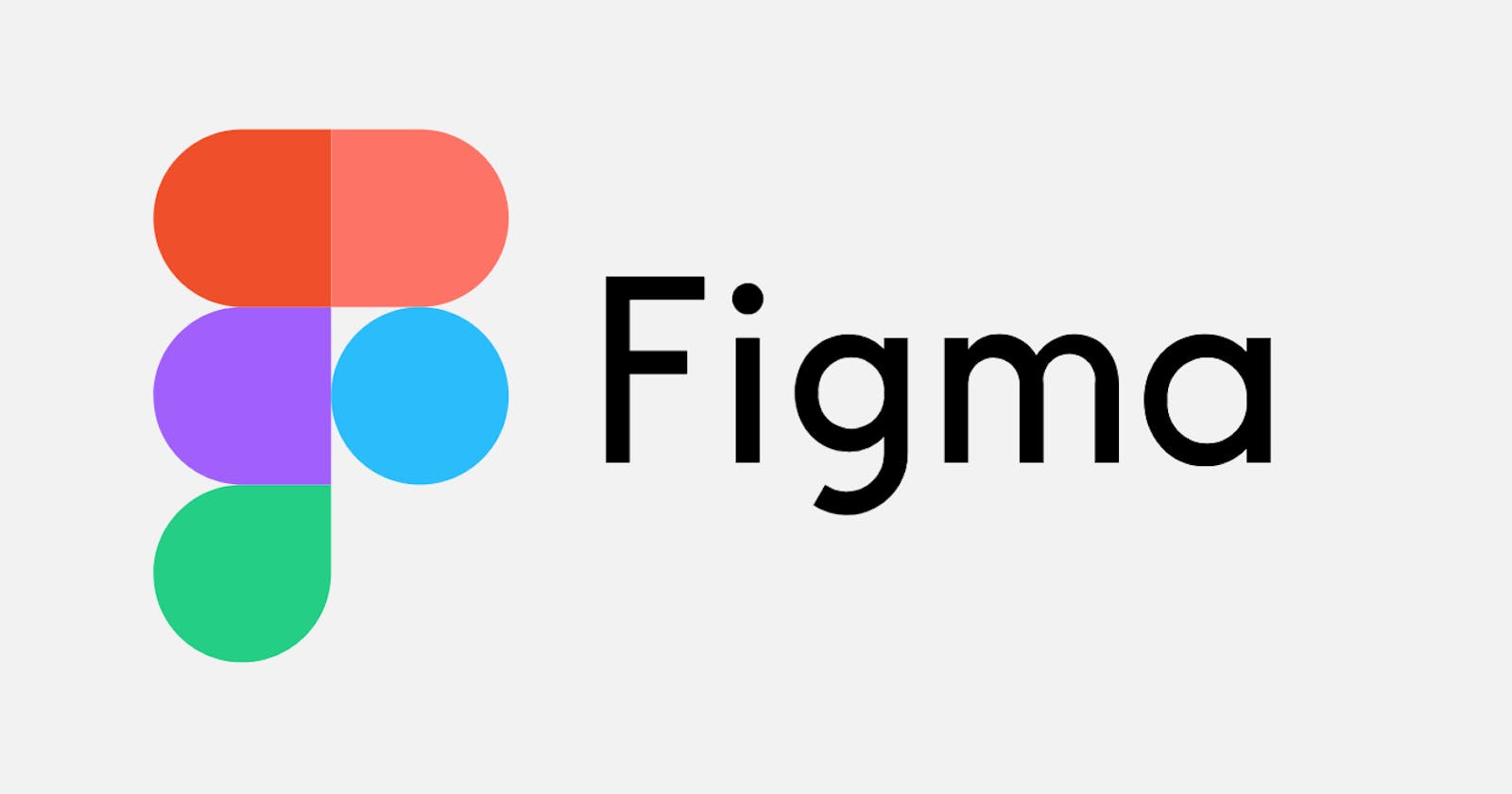Figma is a web-based design and prototyping tool used by designers, developers, and other creatives to create visual designs, user interfaces, and interactive prototypes. It is a powerful and flexible tool with a wide range of features and capabilities. In this beginner's guide, we will cover the basics of Figma and how to get started with the tool.
Creating a Figma Account
To use Figma, you need to create an account on their website. To do this, go to the Figma website at www.figma.com and click on the "Sign up" button in the top right corner. You can sign up with your Google account, email address, or other social media accounts.
The Figma Interface
Once you have signed up and logged in to Figma, you will be taken to the Figma dashboard. Here you can create new designs, collaborate with team members, and access your existing projects. The Figma interface is divided into several sections:
Toolbar: This is located at the top of the screen and contains various tools and options for designing and prototyping.
Layers Panel: This is located on the left side of the screen and displays all the layers in your design. Layers can be grouped, rearranged, and modified in various ways.
Canvas: This is the main area where you will design and prototype your user interface. You can add and arrange elements on the canvas and use various tools and options to customize your design.
Properties Panel: This is located on the right side of the screen and displays the properties of the selected element on the canvas. You can use this panel to modify the appearance and behavior of your elements.
Prototyping Panel: This is located on the right side of the screen and allows you to create interactive prototypes of your designs.
Creating a Design
To create a new design in Figma, click on the "Create new file" button on the Figma dashboard. You can choose from various templates, including web designs, mobile app designs, and others. Once you have selected a template, you will be taken to the canvas, where you can start designing your user interface.
Figma provides various tools and options for designing your UI, including:
Shapes: You can add various shapes to your design, including rectangles, circles, triangles, and more. You can customize the size, color, border, and other properties of these shapes.
Text: You can add text elements to your design and customize the font, size, color, alignment, and other properties of the text.
Images: You can add images to your design by uploading them to Figma or by using the built-in image search.
Icons: You can add icons to your design by using the built-in icon library or by importing your own icons.
Components: You can create reusable components in Figma, such as buttons, menus, and other UI elements, and use them across multiple designs.
Plugins: Figma supports various plugins that can help you streamline your design workflow and add new features and functionality to the tool.
Prototyping
Figma also provides a powerful prototyping tool that allows you to create interactive prototypes of your designs. To create a prototype, you can use the "Prototype" tab in the Properties Panel. Here, you can define the flow of your prototype by connecting different frames and adding animations and interactions.