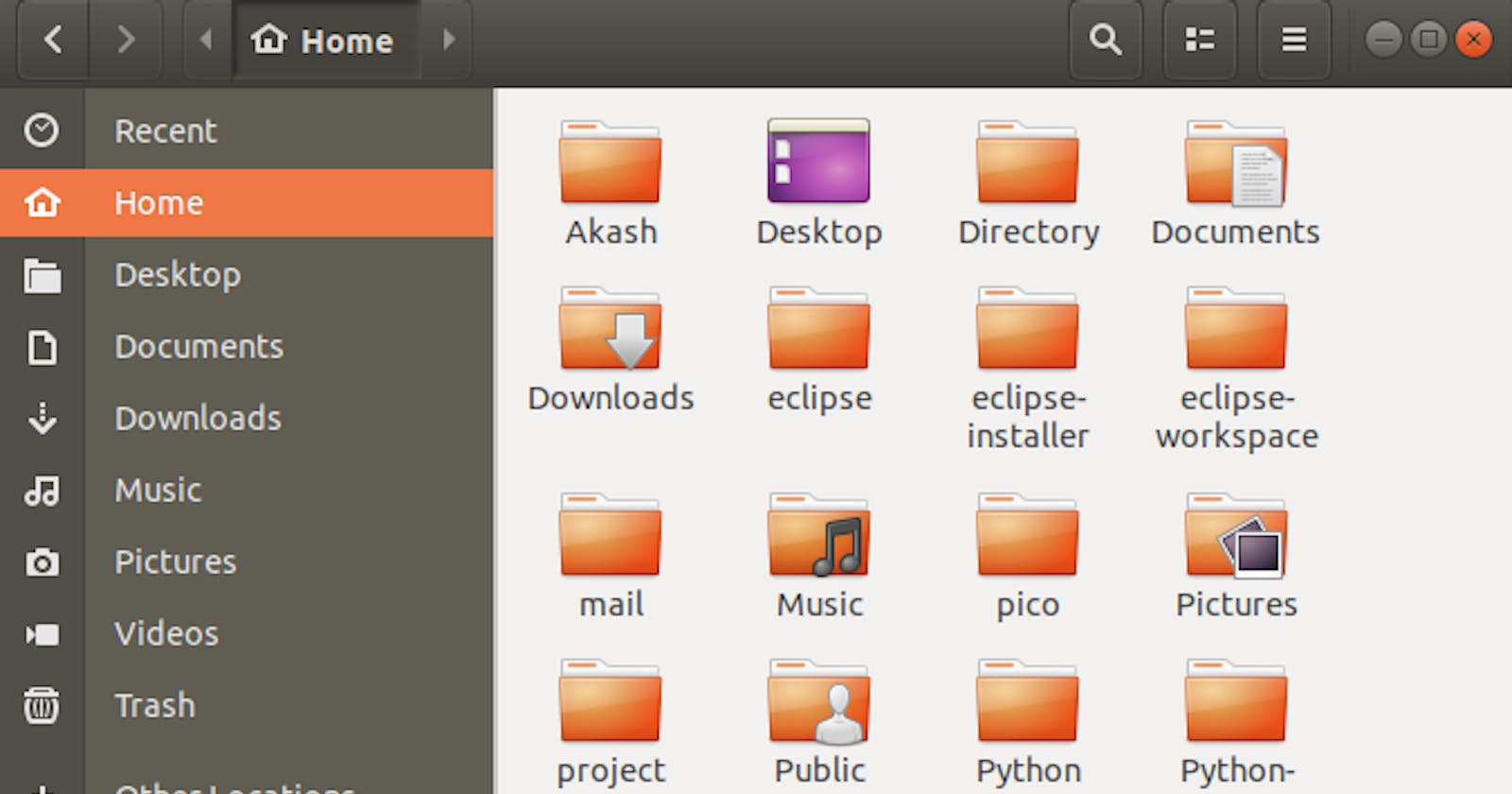Installing Linux on your computer can seem daunting, but it's actually a fairly straightforward process. In this guide, we will walk you through the steps of installing Linux on your computer.
Step 1: Choose a Linux Distribution
The first step in installing Linux is to choose a Linux distribution that meets your needs. There are several popular distributions, including Ubuntu, Debian, Fedora, and CentOS. Each distribution has its own strengths and weaknesses, so do your research to determine which one is best for you.
Step 2: Download the Linux Distribution
Once you have chosen a Linux distribution, download the ISO file from the distribution's website. The ISO file is a disk image that contains the installation files for Linux.
Step 3: Create a Bootable USB Drive
Next, you will need to create a bootable USB drive from the ISO file. This will allow you to boot your computer from the USB drive and install Linux. There are several tools you can use to create a bootable USB drive, including Rufus, UNetbootin, and Etcher.
To create a bootable USB drive using Rufus, follow these steps:
Download and install Rufus from the official website.
Insert a USB drive into your computer.
Open Rufus and select the USB drive from the Device dropdown menu.
Click the "Select" button next to the Boot selection dropdown menu and select the Linux ISO file.
Leave all other settings at their default values and click the "Start" button to create the bootable USB drive.
Step 4: Boot Your Computer from the USB Drive
Now that you have created a bootable USB drive, you can use it to boot your computer and install Linux. To boot your computer from the USB drive, follow these steps:
Insert the bootable USB drive into your computer.
Restart your computer.
Enter the BIOS setup utility by pressing the appropriate key during boot (usually F2, F10, or Del).
In the BIOS setup utility, navigate to the Boot menu and select the USB drive as the first boot device.
Save your changes and exit the BIOS setup utility.
Step 5: Install Linux
Once you have booted your computer from the USB drive, you can begin the installation process. The exact steps will vary depending on the Linux distribution you have chosen, but in general, you will need to do the following:
Select the language and other settings.
Choose the installation type (e.g. erase the entire disk or install alongside an existing operating system).
Select the partition scheme (e.g. MBR or GPT).
Create the partition(s) for the Linux installation.
Select the installation location.
Choose the username and password.
Wait for the installation to complete.
Step 6: Boot into Linux
Once the installation is complete, remove the USB drive and restart your computer. You should now be able to boot into Linux and begin using your new operating system.
Congratulations, you have successfully installed Linux on your computer!
Conclusion
Installing Linux can seem intimidating at first, but it's actually a fairly straightforward process. By following these steps and using the appropriate tools, you can easily install Linux on your computer and start enjoying the benefits of this powerful operating system.